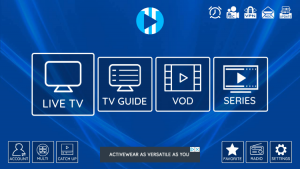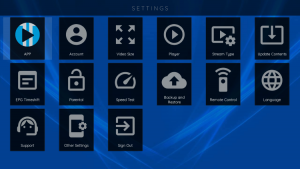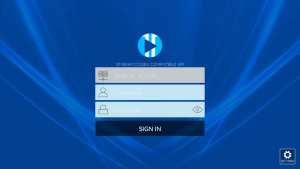XCIPTV APK – How To Install And Use On Firestick/Android
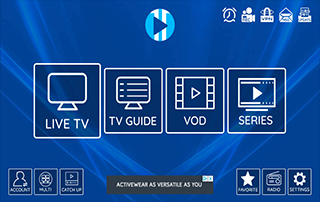
This step-by-step guide shows how to install XCIPTV APK on Firestick/Fire TV and Android devices.
XCIPTV is one of the Best IPTV Players available. Many pair XCIPTV with their favorite IPTV Services for a better streaming experience.
This is similar to other players like IPTV Smarters and Tivimate for those familiar with these applications.
Since many IPTV services provide login information via Xtreme Codes API or M3U URL, XCIPTV is a great option for playback.
Since XCIPTV APK isn’t available in the Amazon App Store, it must be side-loaded onto your Firestick or Fire TV device.
This is often referred to as jailbreaking the device, which makes the Firestick so popular.
The screenshot guide below shows you how to install XCIPTV APK using an Amazon Fire TV Stick Lite.
This same process works on all models of the Amazon Firestick, Fire TVs, and Fire TV Cube.
This is done by using the Downloader app.
For those using an Android device such as the NVIDIA Shield, Chromecast, MECOOL Box, Android TV Boxes, phones, or tablets, you can get this app from the Google Play Store.
This IPTV player can also be installed via Aptoide TV for those using this Google Play Store alternative.
Screenshots
We also provide setup instructions for pairing an IPTV service on any Streaming Device following the installation tutorial.
How to Install XCIPTV APK on Firestick/Fire TV
1. Install the Downloader app from your respective App Store (Amazon App Store or Google Play) and turn on Apps from Unknown Sources in the settings of your streaming device.
If you haven’t done this yet please refer to the following screenshot tutorial that demonstrates this simple process.
2. Launch Downloader.

3. Click Allow.

4. Click OK.

5. Place your cursor in the URL box and click the OK button on your remote to open the keyboard.

6. Type the following URL exactly as shown here – troypoint.com/xc and click Go.

7. Wait for the file to download.

8. Click Install.

9. Click Done.

10. Launch XCIPTV and wait a few seconds for the app to load.

11. You have successfully installed XCIPTV APK on your device.

Continue below for setting up XCIPTV on your preferred streaming device.
How to Setup XCIPTV
When first launching XCIPTV you are prompted to enter login information for your IPTV service.
As mentioned previously, this can be done through Xtreme Codes API or using an M3U URL. This information can usually be found within a confirmation email.
Enter your IPTV service login credentials and click Sign In when finished.

Click Allow.

Wait a minute or two for the media contents to load.

That’s it! You have successfully set up XCIPTV APK with your preferred IPTV service.

XCIPTV Information & Features

XCIPTV is one of the most popular applications among those using the Firestick/Fire TV, Android, and other streaming devices.
This IPTV player offers some great features for being 100% free to use! These features include a favorites manager, external video player integration, picture settings, multi-screen, recording, and more.
Continue reading below for how to add channels to favorites and integrate external video players within XCIPTV.
How to Add Channels to Favorites
The ability to add channels to favorites is one of the best features within XCIPTV!
Follow the short guide below on how to add channels to favorites.
1. Locate any channel your IPTV service offers and hold down the OK button on your remote.

2. You should notice a star icon appear over the selected channel.

3. Return back to the channel category list and click Favorites.

4. Notice your selected channel is now located within your Favorites. To remove a channel hold down the OK button on your remote and the star icon will disappear.

5. You can now add/remove channels from Favorites within this IPTV player.

How to Add External Players
Another excellent feature of this IPTV player is the ability to add external video players.
Popular external players include MX Player, VLC, FX Player, and others.
In the example below, we show how to integrate VLC Media Player within XCIPTV.
1. From the home screen, click Settings on the bottom right.

2. Choose the Player option.

3. Select VLC Player.

4. Once VLC Player is highlighted click OK.

You can now integrate external video players within XCIPTV APK.
For more information on XCIPTV, refer to their official website below.
XCIPTV APK FAQ
What is XCIPTV?
XCIPTV is a popular IPTV player that pairs with any IPTV service for an improved streaming experience.
Is XCIPTV APK Legal?
Yes. This app is 100% legal to install and use. It is available in the Google Play Store.
Is XCIPTV Safe?
Yes, this app is safe to install and use on any Fire TV or Android device.
What Devices can XCIPTV be Installed on?
This app is available for installation on any device that runs the Android operating system. This includes the Amazon Firestick, Fire TV, and any Android device.
What Does IPTV Stand For?
IPTV stands for Internet Protocol Television.